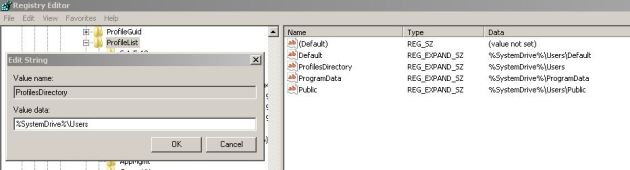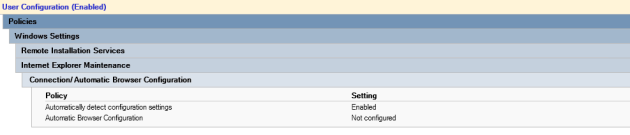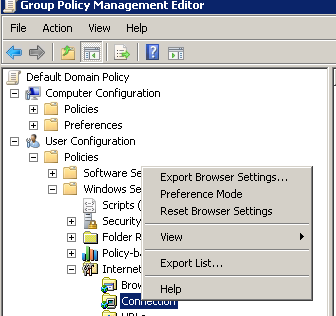LOG Parser – IIS LOGS Analysis
April 24, 2012 11 Comments
In this post I will show some examples how to collect information from IIS Logfiles. For this porpuse I will use LogParser version 2.2.
You can download here – http://www.iis.net/community/default.aspx?tabid=34&g=6&i=1976 and read more about it here http://technet.microsoft.com/en-us/library/bb878032.aspx
From command prompt run LogParser.exe /? for Help menu. Read more of this post